How To Install & Run Zemana AntiMalware Free
Zemana AntiMalware is a free popular on-demand antivirus scanner which can detect and remove malware that even the most well-known anti-virus and anti-malware applications fail to find.
This page is a quick guide on how to install and run a system scan with Zemana AntiMalware.
- Download Zemana AntiMalware.You can download Zemana AntiMalware Free by clicking the link below.ZEMANA ANTIMALWARE DOWNLOAD LINK
(The above link will open a new web page from where you can download Zemana AntiMalware) - Double-click on the setup file.Double-click on the file named “Zemana.AntiMalware.Setup.exe” to start the installation of Zemana AntiMalware. In most cases, downloaded files are saved to the Downloads folder.
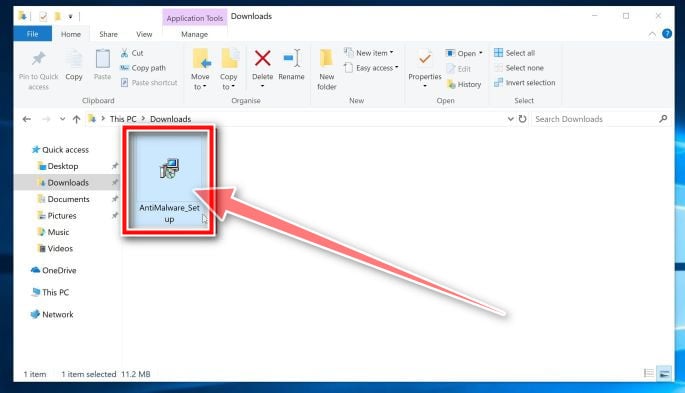
You may be presented with a User Account Control dialog asking you if you want to run this file. If this happens, you should click “Yes” to continue with the installation.
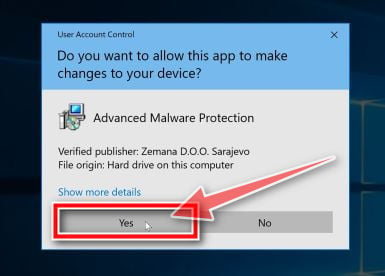
- Install Zemana AntiMalware Free.Click on the “Next” button to install Zemana AntiMalware on your PC. Follow the on-screen prompts to complete the install process.
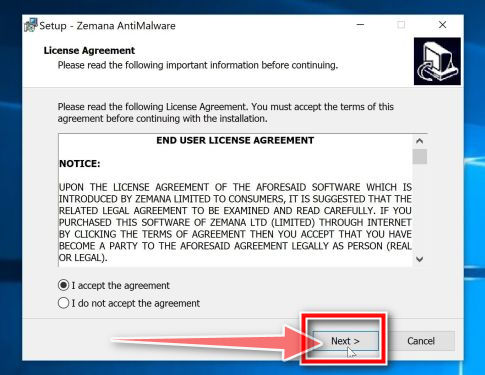
- Click on “Scan Now”.When Zemana AntiMalware will start, click on the “Scan Now” button to perform a system scan.
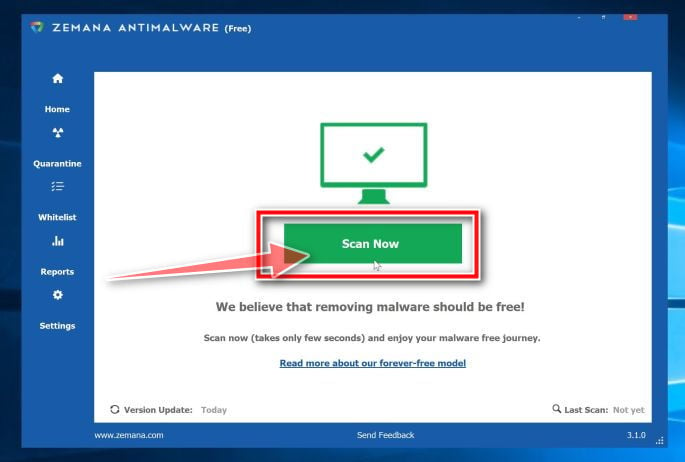
- Wait for the Zemana AntiMalware scan to complete.Zemana AntiMalware will now scan your PC for malicious files. This process can take a few minutes.
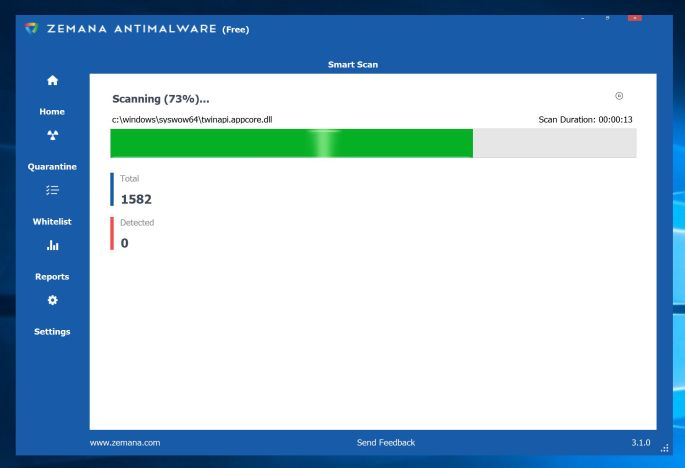
- Click on “Apply Action”.When Zemana AntiMalware has finished it will display a list of all the malware that the program found. Click on the “Apply Action” button to remove the malicious files from your computer.
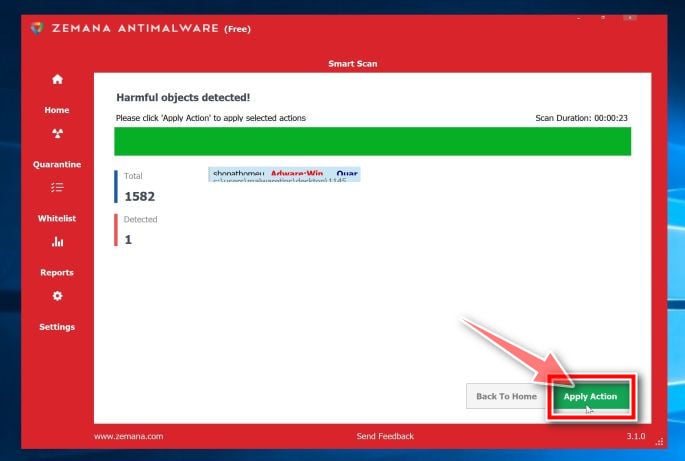
- Restart your PC.When the malware removal process is complete, Zemana AntiMalware may need to restart your computer. Click on the “Reboot” button to reset your PC.
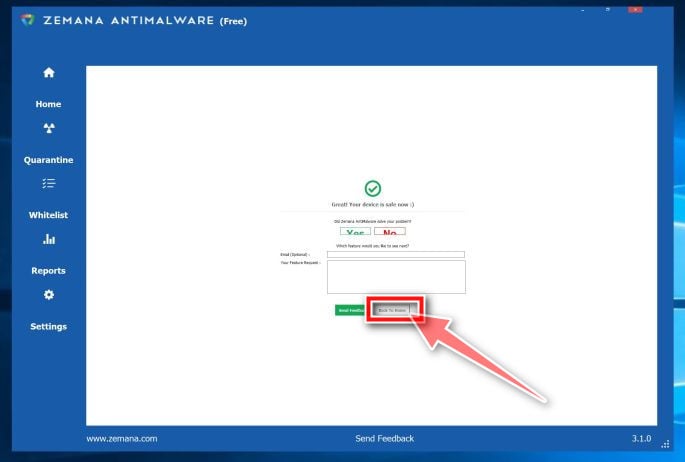
Your computer should now be free of malware. If you are still experiencing problems while trying to remove malware from your device, please do one of the following:



Comments
Post a Comment